In this lesson we will set up the campaign.
If you are creating a free membership ONLY, you can skip this step.
1. Hover over the Infusionsoft logo > Marketing > Click Campaign Builder
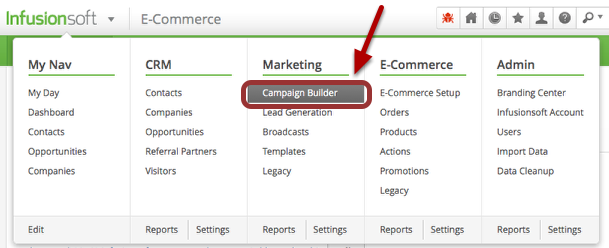
2. Select Add a Campaign
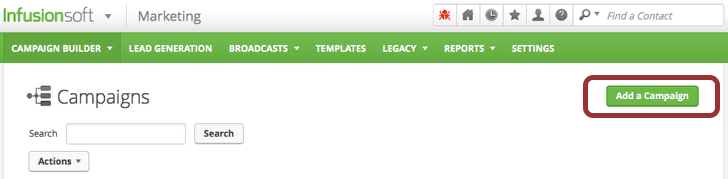
3. Name your campaign
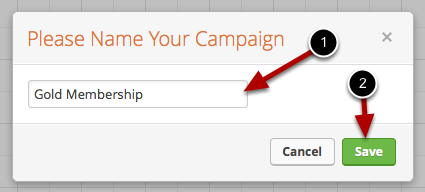
4. Click Save
5. Build Your Campaign
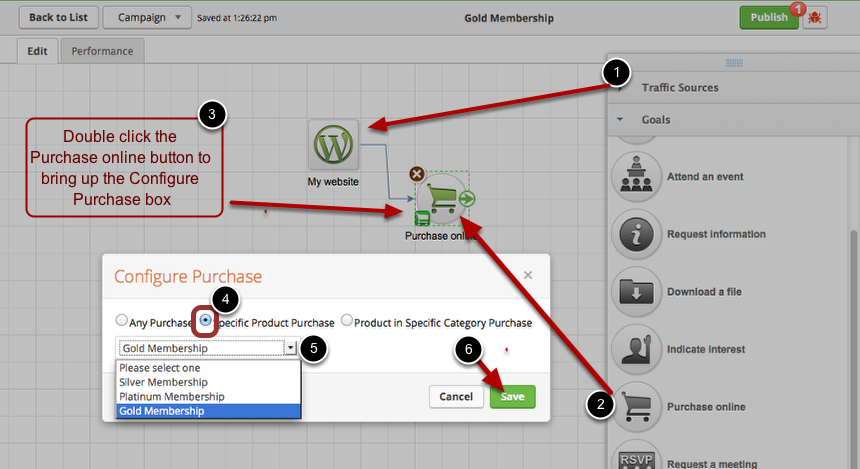
- Drag out the website button from Traffic Sources.
- Drag the purchase online button out from the Goals.
- Double click the Purchase Online button to bring up the Configure Product box.
- Select Specific Product radio button.
- Select the membership from the drop down box.
- Click save.
6. Set up the sequence
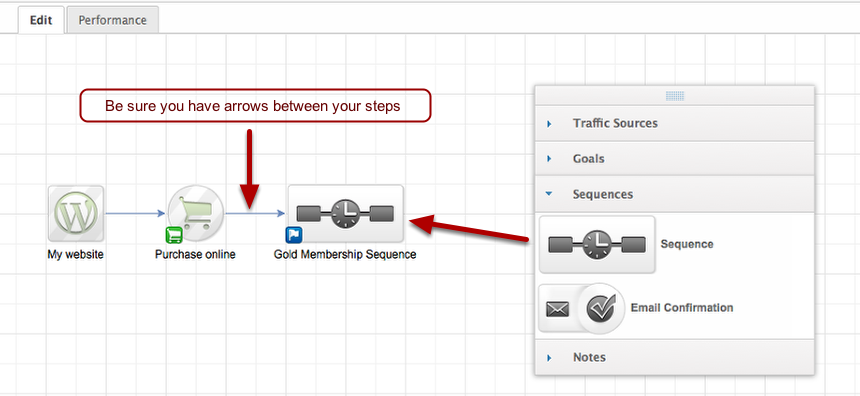
- Drag out a sequence button from Sequences
- Double click the sequence button
Be sure you have connected the steps with arrows
7. Configure the sequence – add the tag
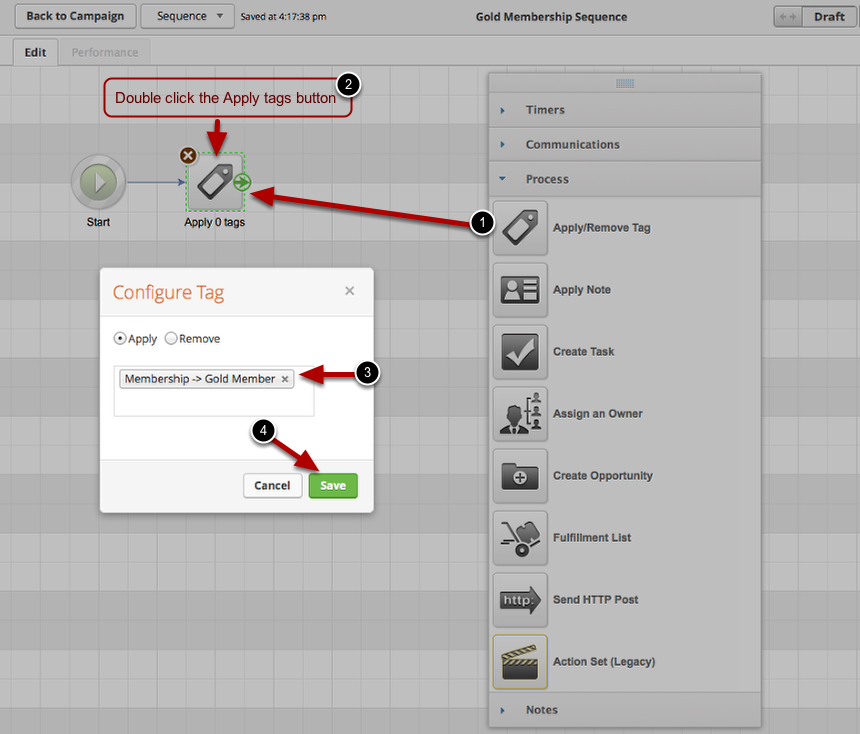
- Under the Process area. Drag out Apply/Remove Tag
- Double click the Apply Tag button
- Start typing in your membership. It will appear as you type. Select the membership tag.
- Click Save
8. Create Password
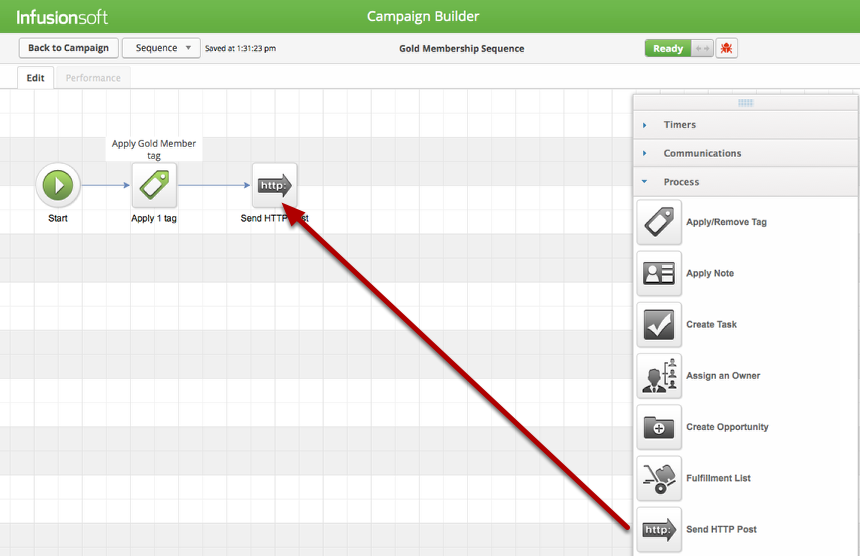
9. Drag out “Send HTTP Post”
10. Double Click “Send HTTP Post” to open configure box
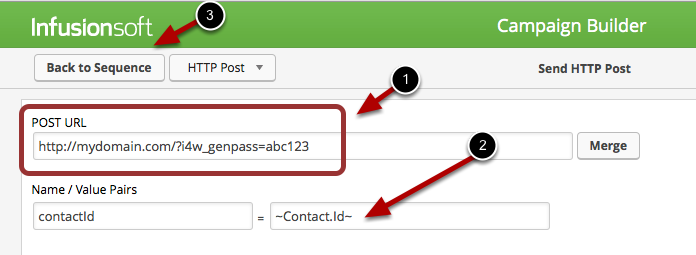
- Type: http://mydomain.com/?i4w_genpass=abc123
- Change mydomain to your domain name
- Change abc123 to the first 6 characters of your API key
- Be sure the Name/Value Pairs is filled in.
- Click Back to Sequence
11. Set up Welcome email
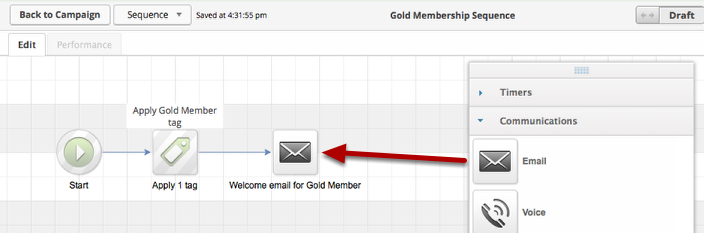
- Open the Communications area.
- Drag out the Email button
12. Creating the Welcome email
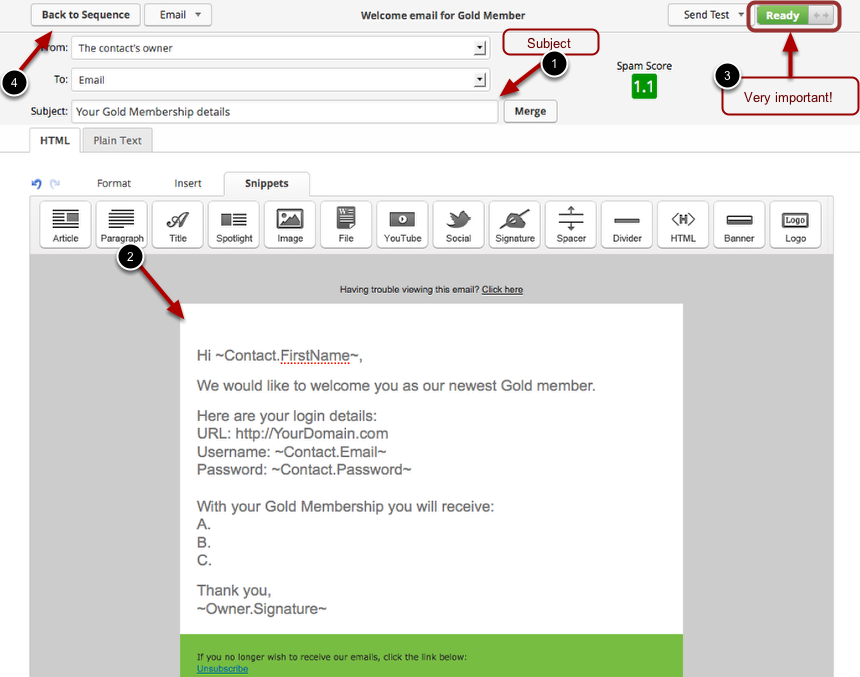
- Double click the button to open the editor.
- You can remove the header or use your company header.
- Delete the article snippet already there.
- Click the Snippet tab and add the paragraph snippet.
- Click the Insert tab, then Merge Fields in the menu bar.
- Add the First Name merge field under ‘Contact Fields (most common).
- Add your text. Use the url for your website.
- Use the Email address from under ‘Contact Fields (most common)’ as the Username
- Use the Password from under ‘Contact Fields (additional)’ as the Password.
Sample text
Hi ~Contact.FirstName~,
We would like to welcome you as our newest Gold member.
Here are your login details:
URL: http://YourDomain.com
Username: ~Contact.Email~
Password: ~Contact.Password~
Thank you,
~Owner.Signature~
Change the draft button to READY!
Click Back to Sequence
13. Click the green Ready button for the Gold sequence.
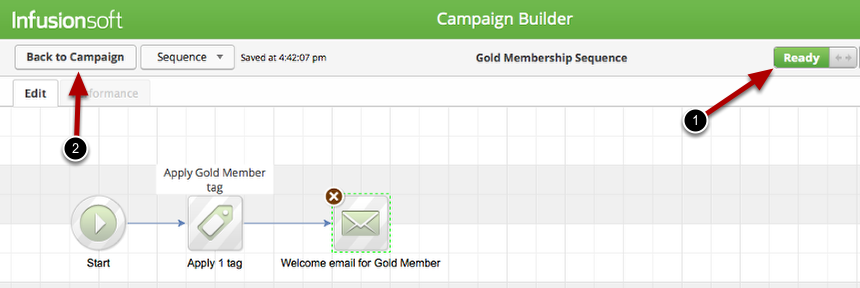
14. Click Back to Campaign
15. Click Publish
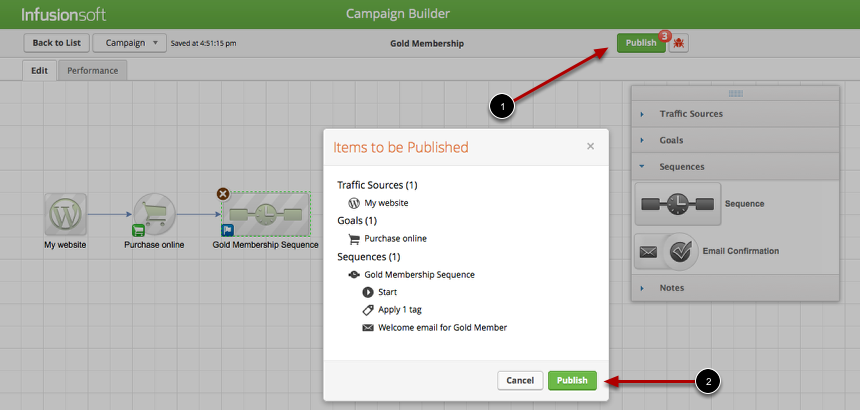
Your Campaign is set up.