In this step we will set up the payment triggers for when an auto charge attempt fails.
1. Hover over Infusionsoft logo » eCommerce » Settings
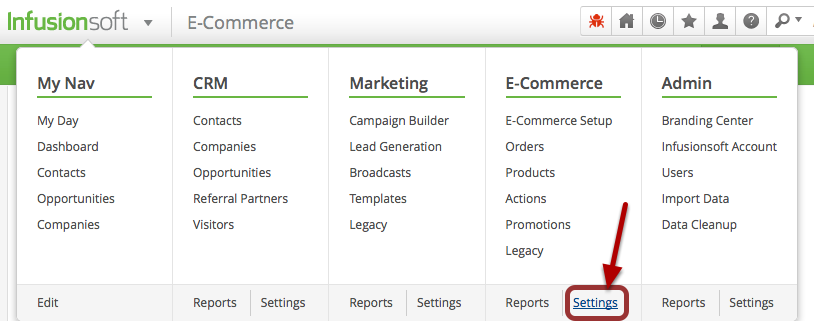
2. Select Billing Automation
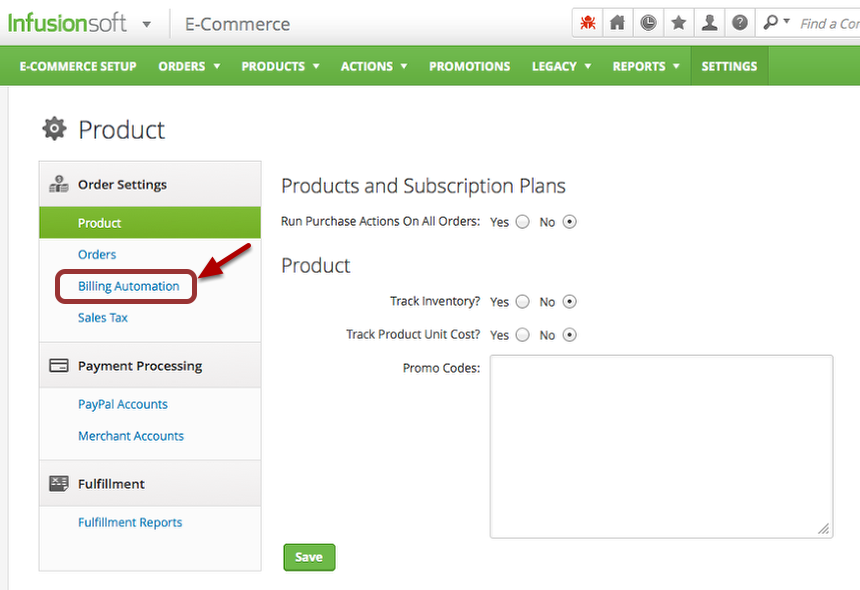
3. Choose ‘When an auto charge attempt is…’
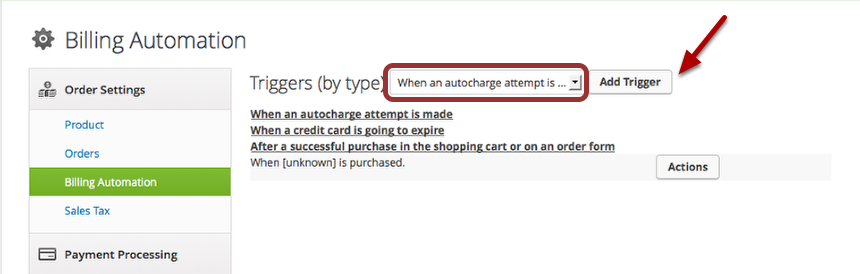
4. Click Add Trigger
5. Set up Trigger
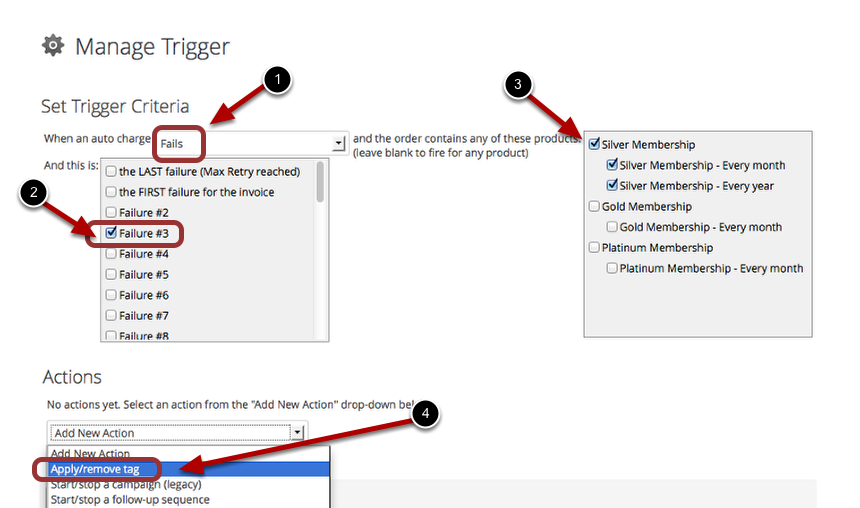
- When an auto charge FAILS
- Select whether when you want the action to run – on the first failure, second, third, etc.
- Select the membership this action will apply to
- Actions > Add new action > Add/Remove Tag
6. Select which tag to add
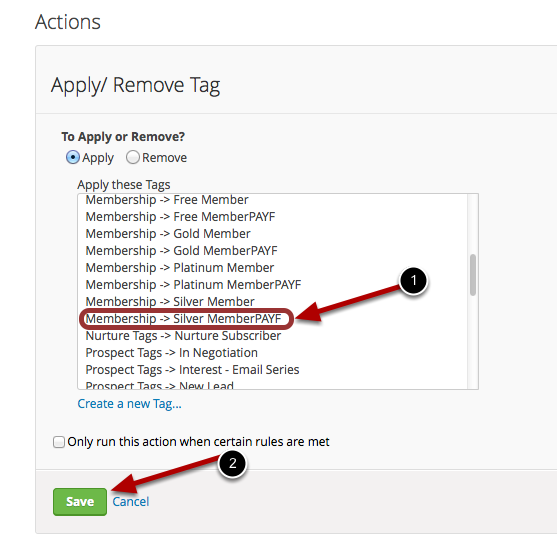
When you click Add/Remove Tag, the Actions box will open.
The apply button is already selected.
- Click the membership PAFY tag for the membership you selected above. In this case it is Silver MembershipPAYF
- Click Save
7. Add Additional Actions
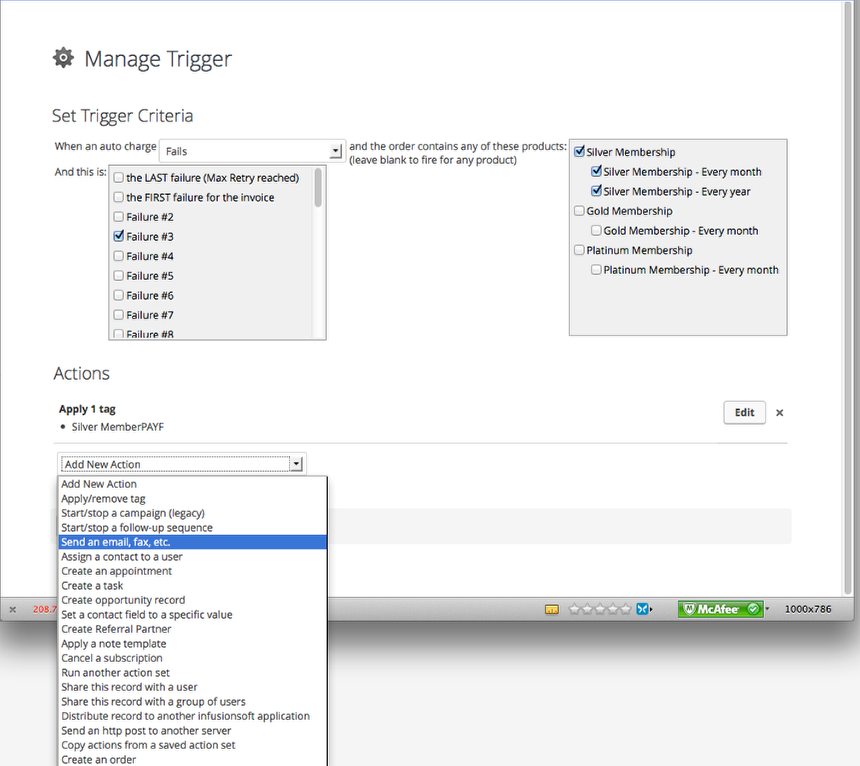
You could add additional actions at this point.
Example:
Send an email telling them their credit card was not accepted.
8. Click Save Trigger
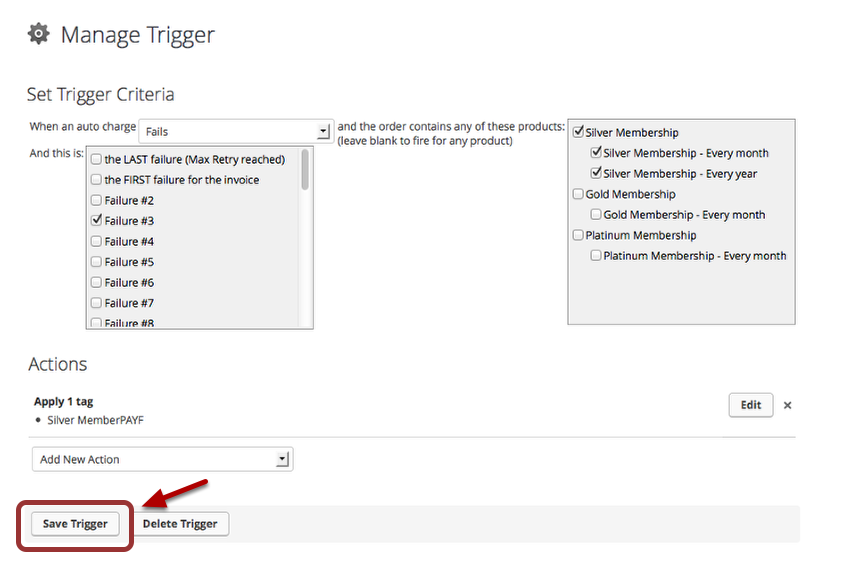
9. Add a Trigger for a Successful Action.
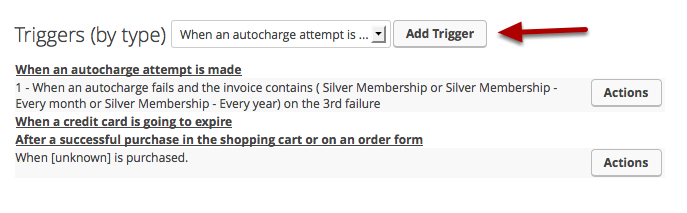
Choose ‘When an auto charge attempt is…’
10. Click Add Trigger
11. Set up Successful Trigger
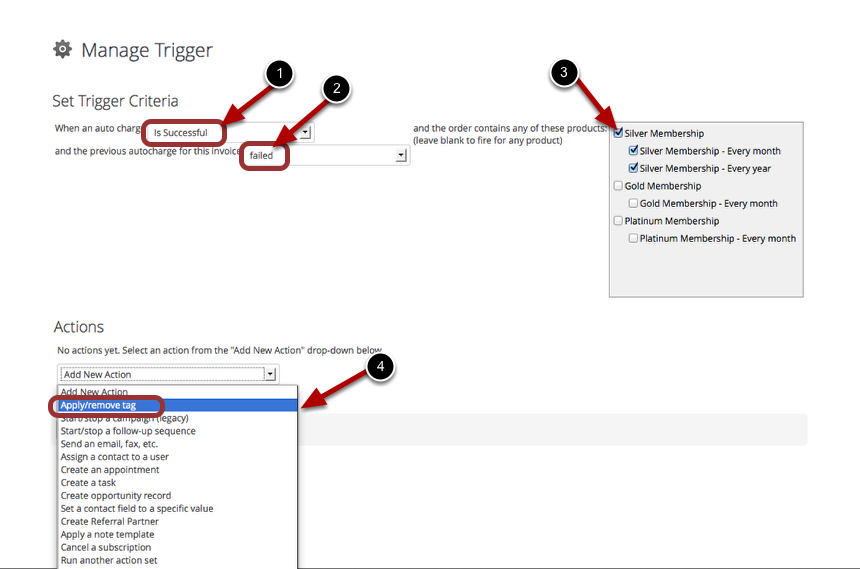
- This time we want when the auto charge is SUCCESSFUL
- After the previous auto charge FAILED
- Select for which membership
- Under Actions, select Apply/Remove tag
12. Remove PAYF tag
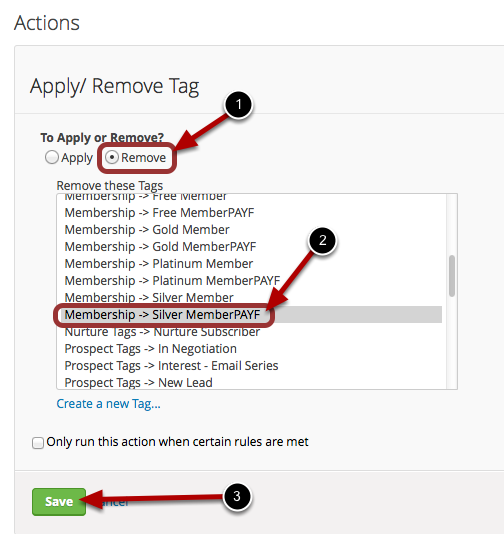
- Select REMOVE
- Select the membership tagPAYF for the membership level you selected above.
- Click Save
13. Click Save Trigger
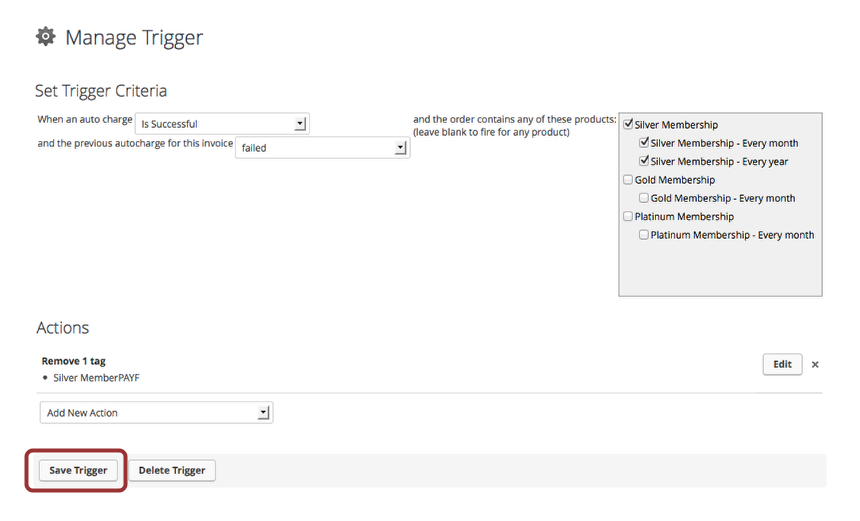
Create a Failed and Successful trigger for each paid membership level.