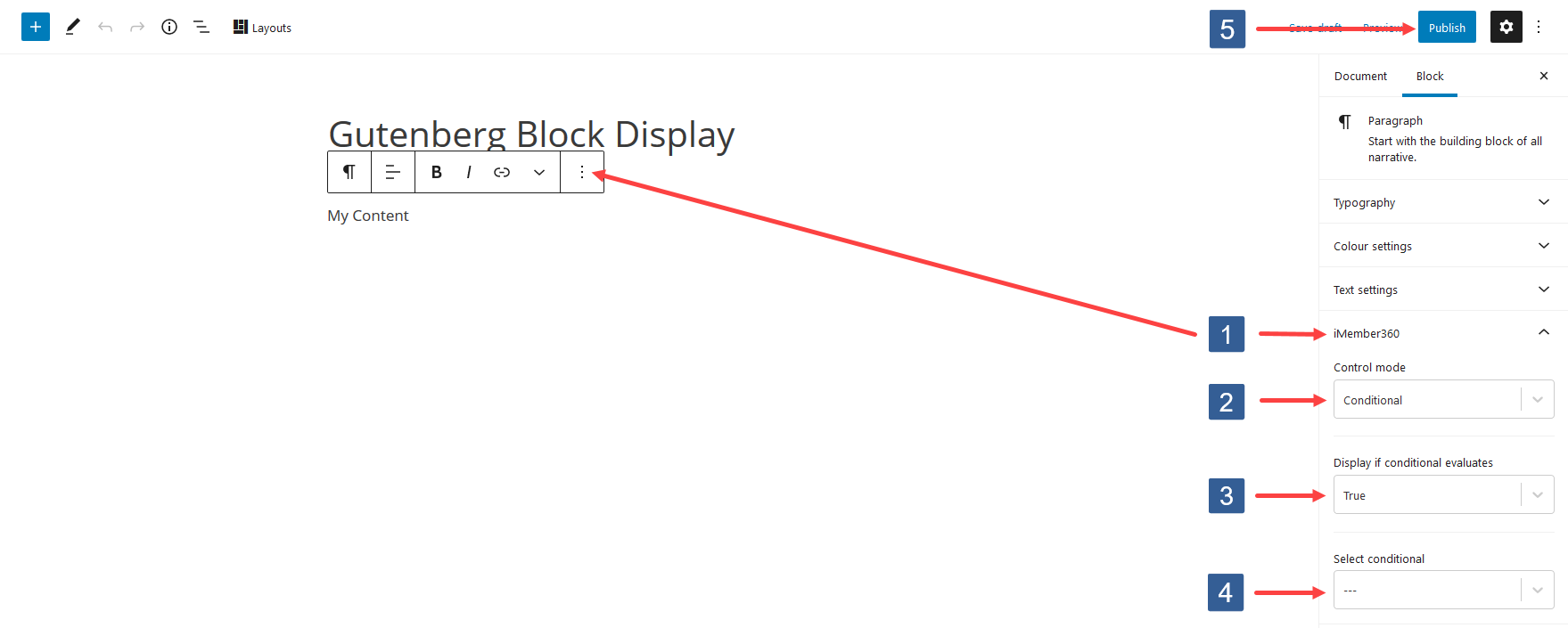
- Within the Gutenberg editor select the block to show the block settings in the settings sidebar. Navigate to the iMember360 tab and expand it if necessary.
- From the Control mode drop down ensure Conditional is selected.
- From the Display if the conditional evaluates drop down select whether the conditional needs to evaluate as True or False to display the block.
- From the Conditional drop down select the required conditional to be evaluated.
Active conditionals are shown in the drop down with the suffix of (publish).
- Once the settings have been completed ensure Publish or Update is clicked to save the configuration.