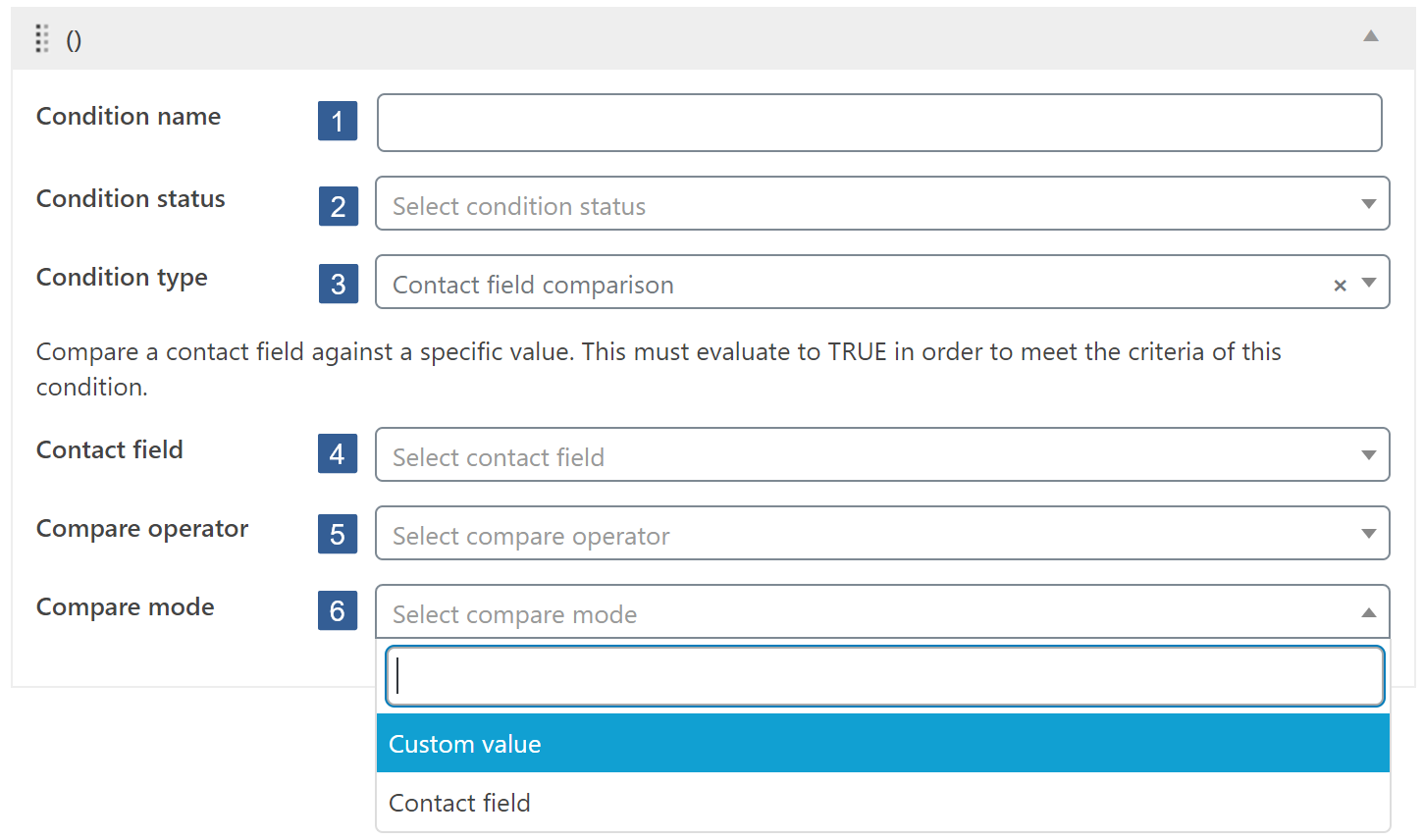- In the Condition name input area type your chosen name for this condition. If no name is input, by default, when the conditional is saved it will be named the same as the condition type.
- From the Condition status drop down select Active or Inactive as required.
Inactive conditions will always evaluate as TRUE.
For not logged in users this condition will always evaluate as FALSE. - From the Condition type drop down select Contact field comparison.
- From the Contact field drop down select the Infusionsoft contact field to be used in the comparison.
Click the drop down then scroll or start typing any consecutive characters of the contact field to aid selection.
Click on the required contact field.
Irrespective of the Infusionsoft field type of the field selected the comparison is a text string compare. - From the Compare operator drop down select your required compare operator. Use that appropriate for your Infusionsoft field type.
The comparison operators available are:
- — i.e. None
- Equals
- Not equal
- Greater than
- Less than
- Greater or equal
- Less or equal
- Begins with
- Ends with
- Contains
- Not contains
- Is empty
- Not empty
Dependent upon your Infusionsoft field type you should use:
- Text, Text Area, Day of Week, Month, Year, Whole Number, Decimal Number, Percent, Currency, Phone Number, Social Security Number, Name, Email, State, Website, Yes/No, Dropdown, Drilldown, Radio, User – Any of the above
- List Box, User List Box – Contains or Not contains only
- Date, Date/Time – Equals, Not equal, Begins with, Ends with, Contains, Not contains, Is empty, Not empty
- From the Compare mode drop down select your required compare mode of either Custom value or Contact field.
When Custom value selected
- Within the Compare value input area specify the value you wish the selected contact field to be compared with.
When specifying the Compare value please consider the following:
- Date fields are stored within Infusionsoft in the format yyyymmdd
- Date/Time fields are stored within Infusionsoft in the format yyyymmddThh:mm:ss
When Contact field selected
- From the Contact field to compare against drop down select the Infusionsoft contact field to be used in the comparison.
Click the drop down then scroll or start typing any consecutive characters of the contact field to aid selection.
Click on the required contact field.
Irrespective of the Infusionsoft field type of the field selected the comparison is a text string compare.