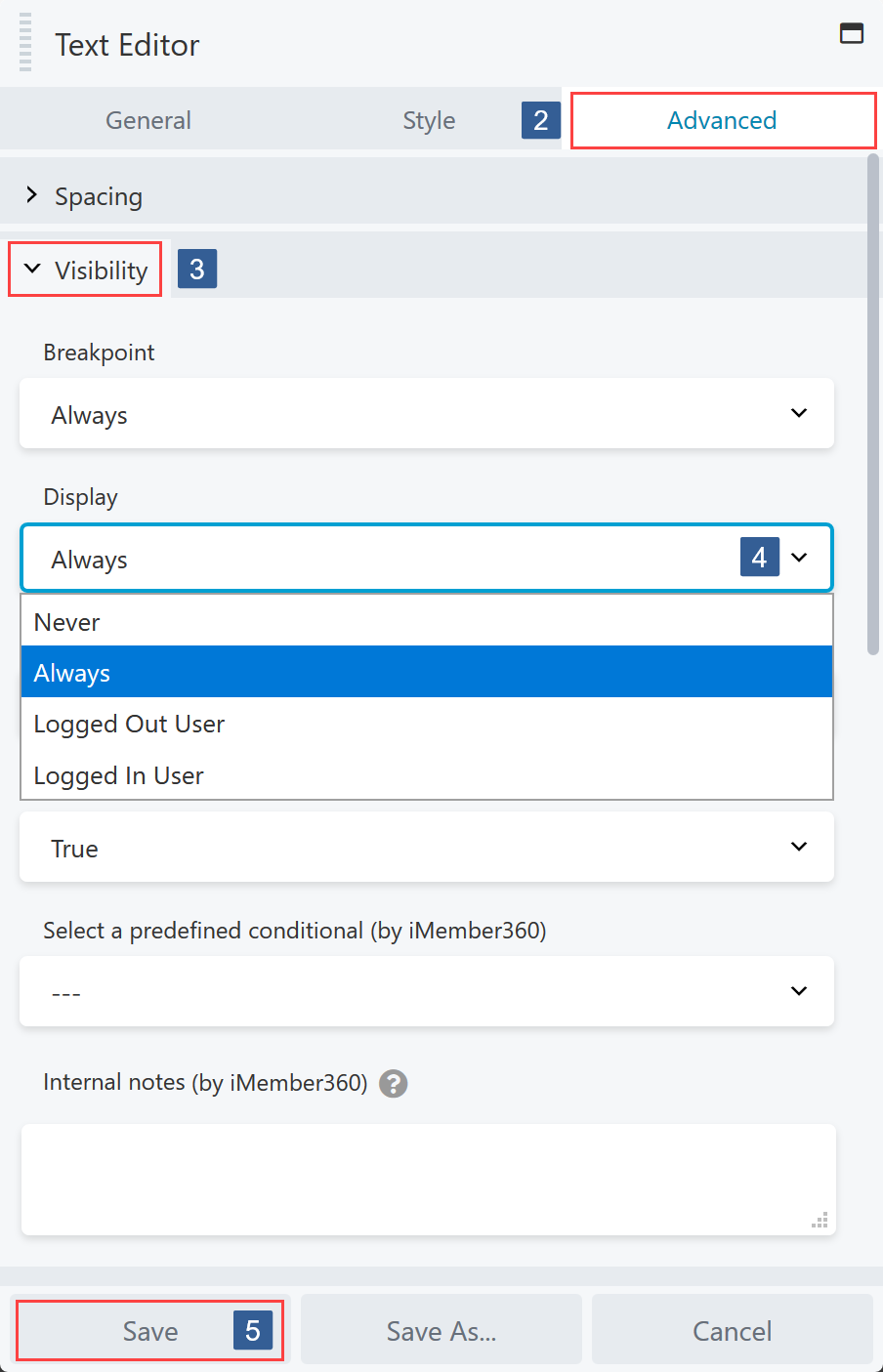- Within the Beaver Builder editor open the module/column/row for editing by clicking the wrench icon.
- Within the Beaver Builder widget panel select the Advanced tab.
- Navigate to the Visibility tab and expand it if necessary.
- In the Display drop down select the required display setting.
The default Beaver Builder display setting is to Always display the selected module/column/row.
The other display setting options are Is Logged In, Not Logged In and Never.If you also have Beaver Themer active you will see an additional option to control the display of the module/column/row using Conditional Logic.
Please refer to this article on how to use iMember360 with Beaver Themer Conditional Logic:
Set Beaver Builder Module/Column/Row Visibility Using Beaver Themer Conditional Logic With iMember360 Conditionals
iMember360 integrates with Beaver Themer Conditional Logic to control the display of modules/columns/rows so that iMember360 conditionals can be used with both AND and OR Beaver Themer Conditional Logic rules/rule groups. - Once the settings have been completed ensure Save is clicked to save the configuration.
Set any additional conditions for the module/column/row visibility as detailed here:
Set Beaver Builder Module/Column/Row Visibility Based Upon An iMember360 Conditional
Set Beaver Builder Module/Column/Row Visibility Based Upon Infusionsoft Contact Tag/Tags
Set Beaver Builder Module/Column/Row Visibility Based Upon Infusionsoft Contact Field Value
Set Beaver Builder Module/Column/Row Visibility Based Upon Conditional PHP Statement